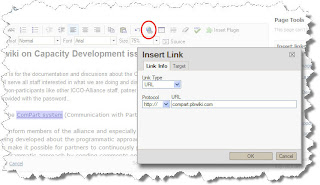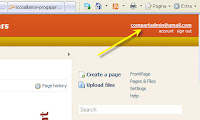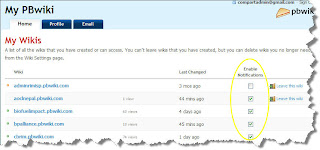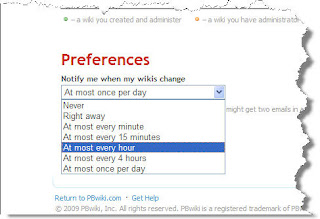Access after an invitation
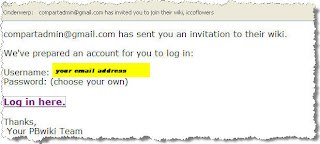
You may get in your mailbox an email from do-not-reply@PBwiki.com with the subject “xxxx has invited you to join their wiki”. The message will look like the image at the right.
However if you click on the “log in here” link, you will only get access to the wiki if you already have a PBwiki account. Most of you do not have such an account yet. This means you will have to create a PBwiki account first. Once you have a PBwiki account you'll use the same personal password for any PBwiki you have or will get access to.
So, how to create a PBwiki account? There are different ways you can do it.
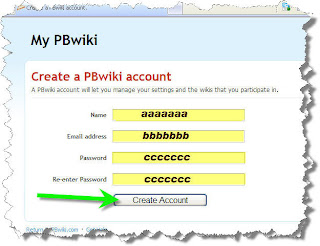
You can go to a public wiki, such as http://compart.pbwiki.com/ and click on “create account” in the upper right of the window. This will lead you to a page similar to the figure at the left. Fill in your name, your email address and two times a chosen personal password. Again: this password will be valid for all Pbwikis you have or will get access to. A general “invite key” as we could use in the previous version of PBwiki will not work anymore.
The way to create an account is slightly different when you have asked access to a wiki yourself without having already a PBwiki account. You can ask to join a wiki by clicking the “request access” button; on a public wiki this will appear on the right panel, on a private wiki it will appear on the login page.
Requesting access
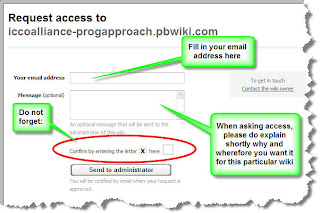
When you use the “request access” button, you will send a massage to the administrators of the wiki with your own email address and hopefully with a message telling you why you would like to access that particular wiki.
Having requested the access, you then will get a massage back, saying that the access is granted. In this message a link is given saying “Please click here to join [wiki name]”. This link will lead you to a webpage looking like the image below.
Just fill in your name and enter twice a personal password. In that way your account is created and with your email address and the chosen password you can get into any PBwiki you have access to.
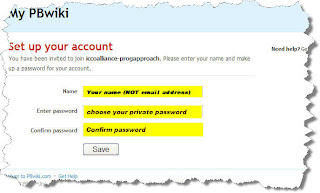
Forgot your password?
Of course with all these Internet based tools, we are managing too many passwords and often forget them. If you have forgotten your password once you have created a PBwiki account you can always “reset” it. When logging in to a wiki you always have the option to click a link “Forgot your password” besides the login button. After clicking that button, you fill in your email address and the button “reset”. Nearly immediately you will get a message with gives you an easy way to reset (or re-enter) your password.
Please also have a look at the PBwiki help files on this topic.
For other Tips & Tricks follow this link.