After some time of speculations about the new name of PBWiki it has actually happened; PBwiki changed its name to PBworks. Two months ago David Weekly, founder of PBWiki, visited the ICCO Alliance and he announced the name would change during his presentation when closing the ComPart South workshop. In the official blog of PBworks, David Weekly explains that the product his team offers has evolved well beyond the definition of a ‘wiki’. It rather is "an increasingly full-featured hosted collaboration environment, used by tens of thousands of companies around the world to get their work done."
How does PBworks work in the ICCO Alliance? Within the ComPart project approximately seventy wikis support programmes of the Alliance. These are used to ‘share information, knowledge and learning with and among colleagues and partners in the ICCO Alliance’. The ComPart sitemap shows the different ways the wikis are used, in Utrecht, in the regional offices and by partner organisations worldwide.
Our thanks go to the PBworks team for continuously improving their services and for the proven commitment to our project. We wish you all the best in supporting other collaborative environments around the globe!
By ComPart Admins
Tuesday, 28 April 2009
Thursday, 23 April 2009
Tips&Tricks #5: Document and file management
We all know how difficult it is to manage documents among a group of people. Normally, most of us tend to keep documents in the depth of their mailboxes, making it difficult to search and retrieve them, let alone to share them with colleagues. This often results in a situation when we have multiple versions of the same file...
An important and very useful feature of the new PBwiki is the Document Management, ideal to share Word or pdf documents, spreadsheets, presentations, or any other type of document imaginable -- directly on your wiki.
PBwiki Document Management allow us to have a wiki-style collaboration applied at document level. In other words, we can now upload in a single place one version of a specific document, and see the different revisions this file has had, making much easier to see what has been changing over time.
How does it work?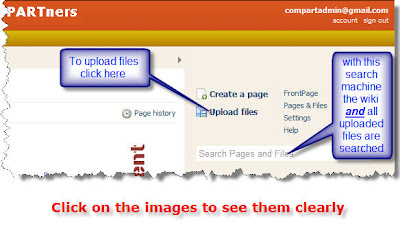
Very simple! You upload the document you want to share with your colleagues onto the wiki, using the 'Upload files' link on the top right corner of your wiki; you then go in the page and files page, click here on the 'Upload files' button. A dialogue window will open, and you can browse and select the document you want to upload from your computer. Click 'Open' and your document will be uploaded onto the wiki and displayed in your wiki's list of files.
Now, when you or your colleagues want to work and edit and existing file or document, you have to follow these simple steps:
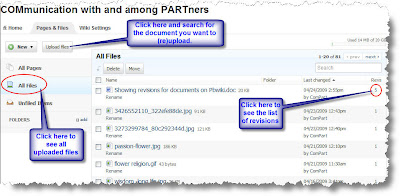 saved as the newest revision of that specific file. The advantage of this system is that you can go back and access previous file revisions, pretty much as you can do for any wiki page. So no more multiple versions of the same file, but a list of revisions of it. Very neat!
saved as the newest revision of that specific file. The advantage of this system is that you can go back and access previous file revisions, pretty much as you can do for any wiki page. So no more multiple versions of the same file, but a list of revisions of it. Very neat!
A couple of other things to underline when we talk about uploading document onto the wiki.
Firstly, file naming. If you want your document to be easily findable among the list of uploaded files, it's important to name these files correctly, and in a consistent way. Our suggestion if to follow this standard: start the name of your file with the year and month the file has been published, and add the first words of the title. So to have something like '0904_workshop_outline'. This way, you'll be able to browse your list of documents and easily find the one your are looking for.
Secondly, searching your wiki. When you perform a search in your wiki using the search box on the right margin, you'll search all the wiki pages AND files uploaded onto the wiki. For sure you'll be able to find the document your're looking for...as long as it does exists on the wiki!
Please also have a look at the PBwiki help files on this topic.See also the PBwiki webinars.
For other Tips & Tricks follow this link
An important and very useful feature of the new PBwiki is the Document Management, ideal to share Word or pdf documents, spreadsheets, presentations, or any other type of document imaginable -- directly on your wiki.
PBwiki Document Management allow us to have a wiki-style collaboration applied at document level. In other words, we can now upload in a single place one version of a specific document, and see the different revisions this file has had, making much easier to see what has been changing over time.
How does it work?
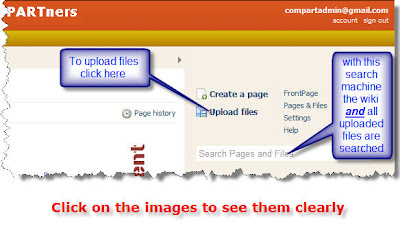
Very simple! You upload the document you want to share with your colleagues onto the wiki, using the 'Upload files' link on the top right corner of your wiki; you then go in the page and files page, click here on the 'Upload files' button. A dialogue window will open, and you can browse and select the document you want to upload from your computer. Click 'Open' and your document will be uploaded onto the wiki and displayed in your wiki's list of files.
Now, when you or your colleagues want to work and edit and existing file or document, you have to follow these simple steps:
- Download the document onto your computer;
- Open the document and make the changes you need to do
- Save the document keeping the original file name exactly the same;
- Upload this new version of the document onto the wiki.
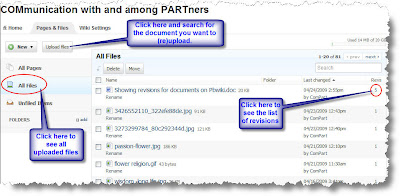 saved as the newest revision of that specific file. The advantage of this system is that you can go back and access previous file revisions, pretty much as you can do for any wiki page. So no more multiple versions of the same file, but a list of revisions of it. Very neat!
saved as the newest revision of that specific file. The advantage of this system is that you can go back and access previous file revisions, pretty much as you can do for any wiki page. So no more multiple versions of the same file, but a list of revisions of it. Very neat!A couple of other things to underline when we talk about uploading document onto the wiki.
Firstly, file naming. If you want your document to be easily findable among the list of uploaded files, it's important to name these files correctly, and in a consistent way. Our suggestion if to follow this standard: start the name of your file with the year and month the file has been published, and add the first words of the title. So to have something like '0904_workshop_outline'. This way, you'll be able to browse your list of documents and easily find the one your are looking for.
Secondly, searching your wiki. When you perform a search in your wiki using the search box on the right margin, you'll search all the wiki pages AND files uploaded onto the wiki. For sure you'll be able to find the document your're looking for...as long as it does exists on the wiki!
Please also have a look at the PBwiki help files on this topic.See also the PBwiki webinars.
For other Tips & Tricks follow this link
Wednesday, 22 April 2009
Dgroups members meeting
Last Wednesday and Thursday (15th and 16th April, 2009) several member of the Dgroups partnership gathered in The Hague, kindly hosted by Wotro. It was quite a special meeting because it was the first meeting of the ‘participant’s council’ of the recently created Dgroups Foundation. About 13 of the 22 Members were present (one participating on-line from Costa Rica during night hours over there...). Of course the main issue which was discussed was about the new platform, its features and wishes for changes and new features.

As you might know Dgroups started in 2002 as a joint project of IICD, One World and IDRC/Bellanet. The latter hosted and managed Dgroups and other development organization joined afterwards. In that way the Dgroups partnership started as an informal organization. During a partner meeting in January 2007 it became clear that IDRC would close the Bellanet project and therefore it was seeking for possibilities to transfer the hosting and all administrative responsibilities to other organizations. It was then that the members decided to create an independent foundation. And it was also decided to invest in the technical renewal of the platform.
During 2007 and 2008 the Executive Committee (IICD, Hivos, CTA, IDRC and ICCO) worked on these issues. In this period a temporary solution had to be found because IDRC could not continue to host and administer Dgroups during 2008. This implied a temporary migration of the platform to IGLOO (also a Canada based organization) and the administrative responsibilities where temporarily taken over by ICCO.
In 2008 a tremendous lot of work has been done: designing specifications for the new platform, selection of the provider, cleaning up of all the data, migration to the new platform (now hosted by WA-research in Switzerland), drafting statutes and regulations for the foundation, etc. Fortunately we could count on a very appreciated and necessary coordination of all these activities by Euforic.
During last week's meeting, Dgroups members discussed the reports on these activities, concluding in a discharge of the interim ExCo and Euforic and in the elction of the first board of the Foundation (IICD, Hivos, Sulá Batsú, Helvetas, ICCO). Of course, a fair amount of time was also devoted to discuss plans for the future, especially with regard to the purpose of the Dgroups Foundation: some think it should be a partnership who owns the Dgroups tool and others are in favor of making it a partnership that goes further by promoting collaboration and learning in general (possibly also using/incorporating other tools).
Personally I am very content about the outcome of this meeting. It is clear that at least the members who were present are very involved and keen to get this initiative further. Some important decisions have been taken and I think we have a good basis for working towards the future. However much work has to be done in the first place to improve the actual tool and services for the Dgroups users and in the second place to really consolidate the Dgroups partnership and enable it to play an important role in the development community in the future.
If you have any further questions please send me a mail.
More information on the meeting can be found on the Dgroups blog and the Euforic blog; see some interesting video interviews on Dgroups. The report will be available soon.
Maarten Boers

As you might know Dgroups started in 2002 as a joint project of IICD, One World and IDRC/Bellanet. The latter hosted and managed Dgroups and other development organization joined afterwards. In that way the Dgroups partnership started as an informal organization. During a partner meeting in January 2007 it became clear that IDRC would close the Bellanet project and therefore it was seeking for possibilities to transfer the hosting and all administrative responsibilities to other organizations. It was then that the members decided to create an independent foundation. And it was also decided to invest in the technical renewal of the platform.
During 2007 and 2008 the Executive Committee (IICD, Hivos, CTA, IDRC and ICCO) worked on these issues. In this period a temporary solution had to be found because IDRC could not continue to host and administer Dgroups during 2008. This implied a temporary migration of the platform to IGLOO (also a Canada based organization) and the administrative responsibilities where temporarily taken over by ICCO.
In 2008 a tremendous lot of work has been done: designing specifications for the new platform, selection of the provider, cleaning up of all the data, migration to the new platform (now hosted by WA-research in Switzerland), drafting statutes and regulations for the foundation, etc. Fortunately we could count on a very appreciated and necessary coordination of all these activities by Euforic.
During last week's meeting, Dgroups members discussed the reports on these activities, concluding in a discharge of the interim ExCo and Euforic and in the elction of the first board of the Foundation (IICD, Hivos, Sulá Batsú, Helvetas, ICCO). Of course, a fair amount of time was also devoted to discuss plans for the future, especially with regard to the purpose of the Dgroups Foundation: some think it should be a partnership who owns the Dgroups tool and others are in favor of making it a partnership that goes further by promoting collaboration and learning in general (possibly also using/incorporating other tools).
Personally I am very content about the outcome of this meeting. It is clear that at least the members who were present are very involved and keen to get this initiative further. Some important decisions have been taken and I think we have a good basis for working towards the future. However much work has to be done in the first place to improve the actual tool and services for the Dgroups users and in the second place to really consolidate the Dgroups partnership and enable it to play an important role in the development community in the future.
If you have any further questions please send me a mail.
More information on the meeting can be found on the Dgroups blog and the Euforic blog; see some interesting video interviews on Dgroups. The report will be available soon.
Maarten Boers
Tuesday, 7 April 2009
Tips&Tricks #4: Table of Contents
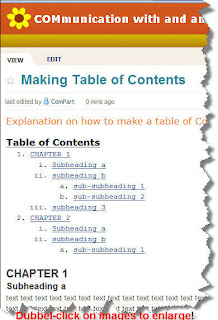 In principle a wiki page can be made as long as you like. However, the longer the page, the more difficult it will be for readers and users to find the exact information one is looking for.
In principle a wiki page can be made as long as you like. However, the longer the page, the more difficult it will be for readers and users to find the exact information one is looking for.A simple page element can help us to make our pages more user friendly, and create a table of content at the top of different wiki pages so that we can see immediately what we can expect to find on them. Clicking on the items in the table will lead you inmediately to the right place, and even copying the URL in a link - on another place, e.g. the sidebar - will lead exactly to that place on the page.
This post explains how to create this "Table of Contents" on a PBwiki page.
As usual, we need to have rights to access the wiki and do the login. When we're in the wiki, we then edit the page where we want to insert the table of content.
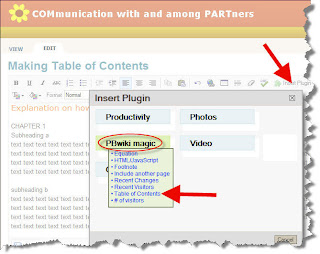
At the top of the page, type "Table of Contents" and make it bold. Then click on the button "Insert Plug-in", mouse over "PBwiki magic" and choose "Table of Contents". Define the "Depth" (the number of levels) you want to have in your ToC. Click on "Preview" and then on "OK".
What still need to be done it's to define which words or phrases you want to appear in the table of contents. These will be the major sections of your page, so it is important that you have a clear idea about what these sections will be.
Once you have this clear, you need to format this sentence or words, using the "Format" option in the editor Toolbar. Mark the words or phrase and choose the H1, H2, or H3 format. Only lines that are formatted this way will show in the TOC. (Make sure not to include the space behind the last word before choosing the format!)
H1 will define your main heading in the ToC; when you choose H2, this will be displayed with indent in the ToC. You can go on with H3, H4 etc to define more subheadings in the ToC.
When you have defined all your headings with the format that you want, click on "Save" and your page will now have a nice Table of Content on top as is shown in the figure at the top of this post.
H1 will define your main heading in the ToC; when you choose H2, this will be displayed with indent in the ToC. You can go on with H3, H4 etc to define more subheadings in the ToC.
When you have defined all your headings with the format that you want, click on "Save" and your page will now have a nice Table of Content on top as is shown in the figure at the top of this post.
Be aware that text you do not want to appear in the ToC, should not be formated with a H(eading) format. So if you want to have some bigger or otherwise bold fonts in parts of the text, use the "size" and/or "bold" formatting tools.
Just try it out and play with these features, that's the way to learn how to work with them. Be sure, nothing can go wrong, you always can go back to an earlier saved version of the page!
Please also have a look at the PBwiki help files on this topic.
For other Tips & Tricks follow this link.
Please also have a look at the PBwiki help files on this topic.
For other Tips & Tricks follow this link.
Subscribe to:
Comments (Atom)


