In the new version of PBwiki linking to another page of the wiki, or to images or files uploaded on the wiki has become much easier.
Once in the 'edit' mode, highlight the word (or words) where you wan t create a link. Then see on the right hand side the 'insert link' option: here you can choose the item you want to link to just by clicking on it.
t create a link. Then see on the right hand side the 'insert link' option: here you can choose the item you want to link to just by clicking on it.
Under 'insert links' you see that you have two tabs: 'pages' and 'images and files'. So choose what you want to link to and scroll until you see the desired item. Click on it and the link is immediately inserted. Easy! ;-)
You can also choose to 'Insert a link to a new page'; or to 'Upload a file' and then link to it.
Did you make a mistake and want to change the link inserted?
Just highlight again the word(s) and select again the page or file you want to link to. The right one this time! :-)
If you want instead to create a link to a web page or file outside the wiki itself, you should do as you were used to do in version 1 of PBwiki.
Here's how it works: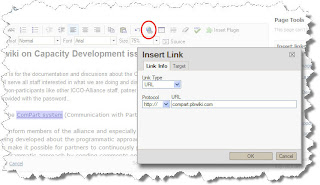
highlight the word (or words) where you want create a link; then click on the 'Link' button on the editing bar; under 'Link Type', choose 'URL' and type in (or copy/paste) the web address you want to link to. Click on the 'OK button and off you go, the link is inserted!
For more information on inserting links in PBwiki, see the PBwiki manual
See more on working with ComPart
Once in the 'edit' mode, highlight the word (or words) where you wan
 t create a link. Then see on the right hand side the 'insert link' option: here you can choose the item you want to link to just by clicking on it.
t create a link. Then see on the right hand side the 'insert link' option: here you can choose the item you want to link to just by clicking on it.Under 'insert links' you see that you have two tabs: 'pages' and 'images and files'. So choose what you want to link to and scroll until you see the desired item. Click on it and the link is immediately inserted. Easy! ;-)
You can also choose to 'Insert a link to a new page'; or to 'Upload a file' and then link to it.
Did you make a mistake and want to change the link inserted?
Just highlight again the word(s) and select again the page or file you want to link to. The right one this time! :-)
If you want instead to create a link to a web page or file outside the wiki itself, you should do as you were used to do in version 1 of PBwiki.
Here's how it works:
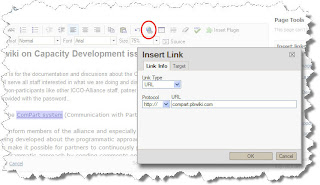
highlight the word (or words) where you want create a link; then click on the 'Link' button on the editing bar; under 'Link Type', choose 'URL' and type in (or copy/paste) the web address you want to link to. Click on the 'OK button and off you go, the link is inserted!
For more information on inserting links in PBwiki, see the PBwiki manual
See more on working with ComPart

No comments:
Post a Comment