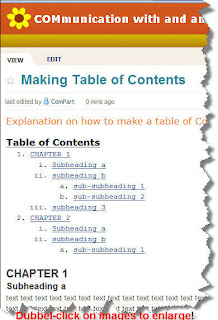 In principle a wiki page can be made as long as you like. However, the longer the page, the more difficult it will be for readers and users to find the exact information one is looking for.
In principle a wiki page can be made as long as you like. However, the longer the page, the more difficult it will be for readers and users to find the exact information one is looking for.A simple page element can help us to make our pages more user friendly, and create a table of content at the top of different wiki pages so that we can see immediately what we can expect to find on them. Clicking on the items in the table will lead you inmediately to the right place, and even copying the URL in a link - on another place, e.g. the sidebar - will lead exactly to that place on the page.
This post explains how to create this "Table of Contents" on a PBwiki page.
As usual, we need to have rights to access the wiki and do the login. When we're in the wiki, we then edit the page where we want to insert the table of content.
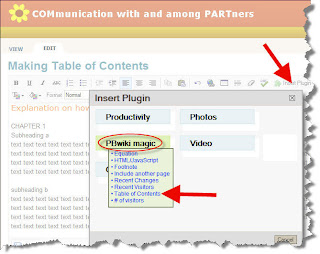
At the top of the page, type "Table of Contents" and make it bold. Then click on the button "Insert Plug-in", mouse over "PBwiki magic" and choose "Table of Contents". Define the "Depth" (the number of levels) you want to have in your ToC. Click on "Preview" and then on "OK".
What still need to be done it's to define which words or phrases you want to appear in the table of contents. These will be the major sections of your page, so it is important that you have a clear idea about what these sections will be.
Once you have this clear, you need to format this sentence or words, using the "Format" option in the editor Toolbar. Mark the words or phrase and choose the H1, H2, or H3 format. Only lines that are formatted this way will show in the TOC. (Make sure not to include the space behind the last word before choosing the format!)
H1 will define your main heading in the ToC; when you choose H2, this will be displayed with indent in the ToC. You can go on with H3, H4 etc to define more subheadings in the ToC.
When you have defined all your headings with the format that you want, click on "Save" and your page will now have a nice Table of Content on top as is shown in the figure at the top of this post.
H1 will define your main heading in the ToC; when you choose H2, this will be displayed with indent in the ToC. You can go on with H3, H4 etc to define more subheadings in the ToC.
When you have defined all your headings with the format that you want, click on "Save" and your page will now have a nice Table of Content on top as is shown in the figure at the top of this post.
Be aware that text you do not want to appear in the ToC, should not be formated with a H(eading) format. So if you want to have some bigger or otherwise bold fonts in parts of the text, use the "size" and/or "bold" formatting tools.
Just try it out and play with these features, that's the way to learn how to work with them. Be sure, nothing can go wrong, you always can go back to an earlier saved version of the page!
Please also have a look at the PBwiki help files on this topic.
For other Tips & Tricks follow this link.
Please also have a look at the PBwiki help files on this topic.
For other Tips & Tricks follow this link.



No comments:
Post a Comment