After some time of speculations about the new name of PBWiki it has actually happened; PBwiki changed its name to PBworks. Two months ago David Weekly, founder of PBWiki, visited the ICCO Alliance and he announced the name would change during his presentation when closing the ComPart South workshop. In the official blog of PBworks, David Weekly explains that the product his team offers has evolved well beyond the definition of a ‘wiki’. It rather is "an increasingly full-featured hosted collaboration environment, used by tens of thousands of companies around the world to get their work done."
How does PBworks work in the ICCO Alliance? Within the ComPart project approximately seventy wikis support programmes of the Alliance. These are used to ‘share information, knowledge and learning with and among colleagues and partners in the ICCO Alliance’. The ComPart sitemap shows the different ways the wikis are used, in Utrecht, in the regional offices and by partner organisations worldwide.
Our thanks go to the PBworks team for continuously improving their services and for the proven commitment to our project. We wish you all the best in supporting other collaborative environments around the globe!
By ComPart Admins
Tuesday, 28 April 2009
Thursday, 23 April 2009
Tips&Tricks #5: Document and file management
We all know how difficult it is to manage documents among a group of people. Normally, most of us tend to keep documents in the depth of their mailboxes, making it difficult to search and retrieve them, let alone to share them with colleagues. This often results in a situation when we have multiple versions of the same file...
An important and very useful feature of the new PBwiki is the Document Management, ideal to share Word or pdf documents, spreadsheets, presentations, or any other type of document imaginable -- directly on your wiki.
PBwiki Document Management allow us to have a wiki-style collaboration applied at document level. In other words, we can now upload in a single place one version of a specific document, and see the different revisions this file has had, making much easier to see what has been changing over time.
How does it work?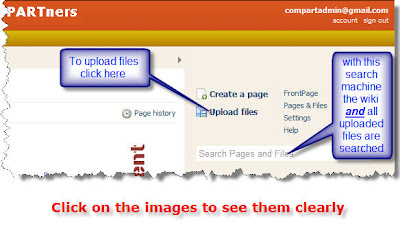
Very simple! You upload the document you want to share with your colleagues onto the wiki, using the 'Upload files' link on the top right corner of your wiki; you then go in the page and files page, click here on the 'Upload files' button. A dialogue window will open, and you can browse and select the document you want to upload from your computer. Click 'Open' and your document will be uploaded onto the wiki and displayed in your wiki's list of files.
Now, when you or your colleagues want to work and edit and existing file or document, you have to follow these simple steps:
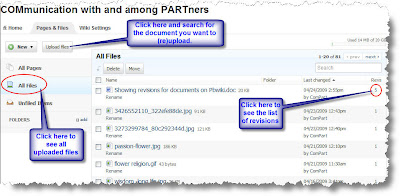 saved as the newest revision of that specific file. The advantage of this system is that you can go back and access previous file revisions, pretty much as you can do for any wiki page. So no more multiple versions of the same file, but a list of revisions of it. Very neat!
saved as the newest revision of that specific file. The advantage of this system is that you can go back and access previous file revisions, pretty much as you can do for any wiki page. So no more multiple versions of the same file, but a list of revisions of it. Very neat!
A couple of other things to underline when we talk about uploading document onto the wiki.
Firstly, file naming. If you want your document to be easily findable among the list of uploaded files, it's important to name these files correctly, and in a consistent way. Our suggestion if to follow this standard: start the name of your file with the year and month the file has been published, and add the first words of the title. So to have something like '0904_workshop_outline'. This way, you'll be able to browse your list of documents and easily find the one your are looking for.
Secondly, searching your wiki. When you perform a search in your wiki using the search box on the right margin, you'll search all the wiki pages AND files uploaded onto the wiki. For sure you'll be able to find the document your're looking for...as long as it does exists on the wiki!
Please also have a look at the PBwiki help files on this topic.See also the PBwiki webinars.
For other Tips & Tricks follow this link
An important and very useful feature of the new PBwiki is the Document Management, ideal to share Word or pdf documents, spreadsheets, presentations, or any other type of document imaginable -- directly on your wiki.
PBwiki Document Management allow us to have a wiki-style collaboration applied at document level. In other words, we can now upload in a single place one version of a specific document, and see the different revisions this file has had, making much easier to see what has been changing over time.
How does it work?
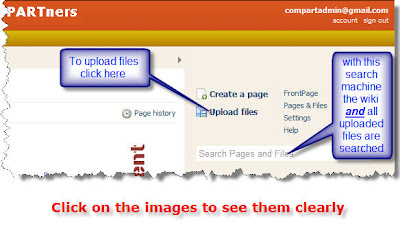
Very simple! You upload the document you want to share with your colleagues onto the wiki, using the 'Upload files' link on the top right corner of your wiki; you then go in the page and files page, click here on the 'Upload files' button. A dialogue window will open, and you can browse and select the document you want to upload from your computer. Click 'Open' and your document will be uploaded onto the wiki and displayed in your wiki's list of files.
Now, when you or your colleagues want to work and edit and existing file or document, you have to follow these simple steps:
- Download the document onto your computer;
- Open the document and make the changes you need to do
- Save the document keeping the original file name exactly the same;
- Upload this new version of the document onto the wiki.
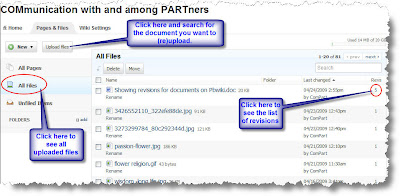 saved as the newest revision of that specific file. The advantage of this system is that you can go back and access previous file revisions, pretty much as you can do for any wiki page. So no more multiple versions of the same file, but a list of revisions of it. Very neat!
saved as the newest revision of that specific file. The advantage of this system is that you can go back and access previous file revisions, pretty much as you can do for any wiki page. So no more multiple versions of the same file, but a list of revisions of it. Very neat!A couple of other things to underline when we talk about uploading document onto the wiki.
Firstly, file naming. If you want your document to be easily findable among the list of uploaded files, it's important to name these files correctly, and in a consistent way. Our suggestion if to follow this standard: start the name of your file with the year and month the file has been published, and add the first words of the title. So to have something like '0904_workshop_outline'. This way, you'll be able to browse your list of documents and easily find the one your are looking for.
Secondly, searching your wiki. When you perform a search in your wiki using the search box on the right margin, you'll search all the wiki pages AND files uploaded onto the wiki. For sure you'll be able to find the document your're looking for...as long as it does exists on the wiki!
Please also have a look at the PBwiki help files on this topic.See also the PBwiki webinars.
For other Tips & Tricks follow this link
Wednesday, 22 April 2009
Dgroups members meeting
Last Wednesday and Thursday (15th and 16th April, 2009) several member of the Dgroups partnership gathered in The Hague, kindly hosted by Wotro. It was quite a special meeting because it was the first meeting of the ‘participant’s council’ of the recently created Dgroups Foundation. About 13 of the 22 Members were present (one participating on-line from Costa Rica during night hours over there...). Of course the main issue which was discussed was about the new platform, its features and wishes for changes and new features.

As you might know Dgroups started in 2002 as a joint project of IICD, One World and IDRC/Bellanet. The latter hosted and managed Dgroups and other development organization joined afterwards. In that way the Dgroups partnership started as an informal organization. During a partner meeting in January 2007 it became clear that IDRC would close the Bellanet project and therefore it was seeking for possibilities to transfer the hosting and all administrative responsibilities to other organizations. It was then that the members decided to create an independent foundation. And it was also decided to invest in the technical renewal of the platform.
During 2007 and 2008 the Executive Committee (IICD, Hivos, CTA, IDRC and ICCO) worked on these issues. In this period a temporary solution had to be found because IDRC could not continue to host and administer Dgroups during 2008. This implied a temporary migration of the platform to IGLOO (also a Canada based organization) and the administrative responsibilities where temporarily taken over by ICCO.
In 2008 a tremendous lot of work has been done: designing specifications for the new platform, selection of the provider, cleaning up of all the data, migration to the new platform (now hosted by WA-research in Switzerland), drafting statutes and regulations for the foundation, etc. Fortunately we could count on a very appreciated and necessary coordination of all these activities by Euforic.
During last week's meeting, Dgroups members discussed the reports on these activities, concluding in a discharge of the interim ExCo and Euforic and in the elction of the first board of the Foundation (IICD, Hivos, Sulá Batsú, Helvetas, ICCO). Of course, a fair amount of time was also devoted to discuss plans for the future, especially with regard to the purpose of the Dgroups Foundation: some think it should be a partnership who owns the Dgroups tool and others are in favor of making it a partnership that goes further by promoting collaboration and learning in general (possibly also using/incorporating other tools).
Personally I am very content about the outcome of this meeting. It is clear that at least the members who were present are very involved and keen to get this initiative further. Some important decisions have been taken and I think we have a good basis for working towards the future. However much work has to be done in the first place to improve the actual tool and services for the Dgroups users and in the second place to really consolidate the Dgroups partnership and enable it to play an important role in the development community in the future.
If you have any further questions please send me a mail.
More information on the meeting can be found on the Dgroups blog and the Euforic blog; see some interesting video interviews on Dgroups. The report will be available soon.
Maarten Boers

As you might know Dgroups started in 2002 as a joint project of IICD, One World and IDRC/Bellanet. The latter hosted and managed Dgroups and other development organization joined afterwards. In that way the Dgroups partnership started as an informal organization. During a partner meeting in January 2007 it became clear that IDRC would close the Bellanet project and therefore it was seeking for possibilities to transfer the hosting and all administrative responsibilities to other organizations. It was then that the members decided to create an independent foundation. And it was also decided to invest in the technical renewal of the platform.
During 2007 and 2008 the Executive Committee (IICD, Hivos, CTA, IDRC and ICCO) worked on these issues. In this period a temporary solution had to be found because IDRC could not continue to host and administer Dgroups during 2008. This implied a temporary migration of the platform to IGLOO (also a Canada based organization) and the administrative responsibilities where temporarily taken over by ICCO.
In 2008 a tremendous lot of work has been done: designing specifications for the new platform, selection of the provider, cleaning up of all the data, migration to the new platform (now hosted by WA-research in Switzerland), drafting statutes and regulations for the foundation, etc. Fortunately we could count on a very appreciated and necessary coordination of all these activities by Euforic.
During last week's meeting, Dgroups members discussed the reports on these activities, concluding in a discharge of the interim ExCo and Euforic and in the elction of the first board of the Foundation (IICD, Hivos, Sulá Batsú, Helvetas, ICCO). Of course, a fair amount of time was also devoted to discuss plans for the future, especially with regard to the purpose of the Dgroups Foundation: some think it should be a partnership who owns the Dgroups tool and others are in favor of making it a partnership that goes further by promoting collaboration and learning in general (possibly also using/incorporating other tools).
Personally I am very content about the outcome of this meeting. It is clear that at least the members who were present are very involved and keen to get this initiative further. Some important decisions have been taken and I think we have a good basis for working towards the future. However much work has to be done in the first place to improve the actual tool and services for the Dgroups users and in the second place to really consolidate the Dgroups partnership and enable it to play an important role in the development community in the future.
If you have any further questions please send me a mail.
More information on the meeting can be found on the Dgroups blog and the Euforic blog; see some interesting video interviews on Dgroups. The report will be available soon.
Maarten Boers
Tuesday, 7 April 2009
Tips&Tricks #4: Table of Contents
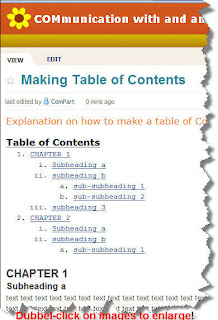 In principle a wiki page can be made as long as you like. However, the longer the page, the more difficult it will be for readers and users to find the exact information one is looking for.
In principle a wiki page can be made as long as you like. However, the longer the page, the more difficult it will be for readers and users to find the exact information one is looking for.A simple page element can help us to make our pages more user friendly, and create a table of content at the top of different wiki pages so that we can see immediately what we can expect to find on them. Clicking on the items in the table will lead you inmediately to the right place, and even copying the URL in a link - on another place, e.g. the sidebar - will lead exactly to that place on the page.
This post explains how to create this "Table of Contents" on a PBwiki page.
As usual, we need to have rights to access the wiki and do the login. When we're in the wiki, we then edit the page where we want to insert the table of content.
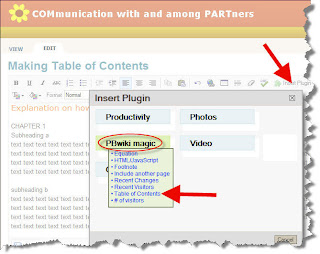
At the top of the page, type "Table of Contents" and make it bold. Then click on the button "Insert Plug-in", mouse over "PBwiki magic" and choose "Table of Contents". Define the "Depth" (the number of levels) you want to have in your ToC. Click on "Preview" and then on "OK".
What still need to be done it's to define which words or phrases you want to appear in the table of contents. These will be the major sections of your page, so it is important that you have a clear idea about what these sections will be.
Once you have this clear, you need to format this sentence or words, using the "Format" option in the editor Toolbar. Mark the words or phrase and choose the H1, H2, or H3 format. Only lines that are formatted this way will show in the TOC. (Make sure not to include the space behind the last word before choosing the format!)
H1 will define your main heading in the ToC; when you choose H2, this will be displayed with indent in the ToC. You can go on with H3, H4 etc to define more subheadings in the ToC.
When you have defined all your headings with the format that you want, click on "Save" and your page will now have a nice Table of Content on top as is shown in the figure at the top of this post.
H1 will define your main heading in the ToC; when you choose H2, this will be displayed with indent in the ToC. You can go on with H3, H4 etc to define more subheadings in the ToC.
When you have defined all your headings with the format that you want, click on "Save" and your page will now have a nice Table of Content on top as is shown in the figure at the top of this post.
Be aware that text you do not want to appear in the ToC, should not be formated with a H(eading) format. So if you want to have some bigger or otherwise bold fonts in parts of the text, use the "size" and/or "bold" formatting tools.
Just try it out and play with these features, that's the way to learn how to work with them. Be sure, nothing can go wrong, you always can go back to an earlier saved version of the page!
Please also have a look at the PBwiki help files on this topic.
For other Tips & Tricks follow this link.
Please also have a look at the PBwiki help files on this topic.
For other Tips & Tricks follow this link.
Friday, 27 March 2009
ComPart Tips & Tricks #3: Accessing the PBwiki2.0
As ComPart-admins we are getting a lot of questions about how to access the wikis after the change to the new version. If you want to read a 'private' wiki - and unfortunately too many of the ComPart wikis are set as 'private' at the moment - or in general if you want to add a comment or edit a page, you have to have request access to the wiki. On the other side, you may get an invitation to join a wiki. Today we explain step by step what to do in both cases.
Access after an invitation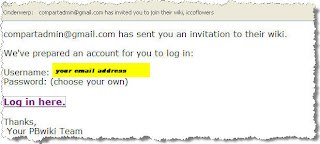
You may get in your mailbox an email from do-not-reply@PBwiki.com with the subject “xxxx has invited you to join their wiki”. The message will look like the image at the right.
However if you click on the “log in here” link, you will only get access to the wiki if you already have a PBwiki account. Most of you do not have such an account yet. This means you will have to create a PBwiki account first. Once you have a PBwiki account you'll use the same personal password for any PBwiki you have or will get access to.
So, how to create a PBwiki account? There are different ways you can do it.
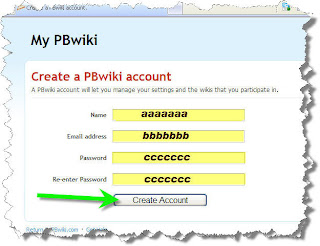
You can go to a public wiki, such as http://compart.pbwiki.com/ and click on “create account” in the upper right of the window. This will lead you to a page similar to the figure at the left. Fill in your name, your email address and two times a chosen personal password. Again: this password will be valid for all Pbwikis you have or will get access to. A general “invite key” as we could use in the previous version of PBwiki will not work anymore.
The way to create an account is slightly different when you have asked access to a wiki yourself without having already a PBwiki account. You can ask to join a wiki by clicking the “request access” button; on a public wiki this will appear on the right panel, on a private wiki it will appear on the login page.
Requesting access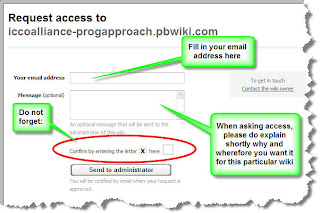
When you use the “request access” button, you will send a massage to the administrators of the wiki with your own email address and hopefully with a message telling you why you would like to access that particular wiki.
Having requested the access, you then will get a massage back, saying that the access is granted. In this message a link is given saying “Please click here to join [wiki name]”. This link will lead you to a webpage looking like the image below.
Just fill in your name and enter twice a personal password. In that way your account is created and with your email address and the chosen password you can get into any PBwiki you have access to.
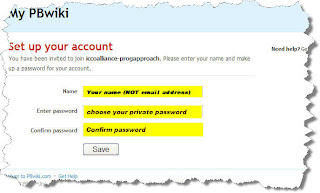
Forgot your password?
Of course with all these Internet based tools, we are managing too many passwords and often forget them. If you have forgotten your password once you have created a PBwiki account you can always “reset” it. When logging in to a wiki you always have the option to click a link “Forgot your password” besides the login button. After clicking that button, you fill in your email address and the button “reset”. Nearly immediately you will get a message with gives you an easy way to reset (or re-enter) your password.
Please also have a look at the PBwiki help files on this topic.
For other Tips & Tricks follow this link.
Access after an invitation
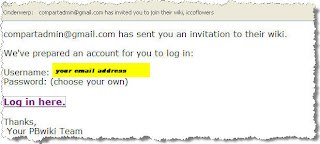
You may get in your mailbox an email from do-not-reply@PBwiki.com with the subject “xxxx has invited you to join their wiki”. The message will look like the image at the right.
However if you click on the “log in here” link, you will only get access to the wiki if you already have a PBwiki account. Most of you do not have such an account yet. This means you will have to create a PBwiki account first. Once you have a PBwiki account you'll use the same personal password for any PBwiki you have or will get access to.
So, how to create a PBwiki account? There are different ways you can do it.
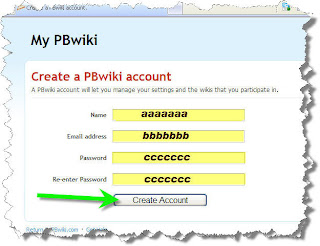
You can go to a public wiki, such as http://compart.pbwiki.com/ and click on “create account” in the upper right of the window. This will lead you to a page similar to the figure at the left. Fill in your name, your email address and two times a chosen personal password. Again: this password will be valid for all Pbwikis you have or will get access to. A general “invite key” as we could use in the previous version of PBwiki will not work anymore.
The way to create an account is slightly different when you have asked access to a wiki yourself without having already a PBwiki account. You can ask to join a wiki by clicking the “request access” button; on a public wiki this will appear on the right panel, on a private wiki it will appear on the login page.
Requesting access
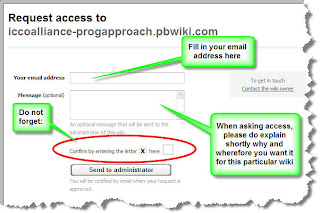
When you use the “request access” button, you will send a massage to the administrators of the wiki with your own email address and hopefully with a message telling you why you would like to access that particular wiki.
Having requested the access, you then will get a massage back, saying that the access is granted. In this message a link is given saying “Please click here to join [wiki name]”. This link will lead you to a webpage looking like the image below.
Just fill in your name and enter twice a personal password. In that way your account is created and with your email address and the chosen password you can get into any PBwiki you have access to.
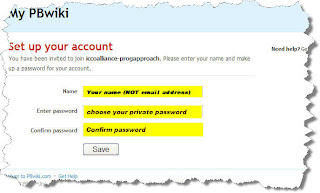
Forgot your password?
Of course with all these Internet based tools, we are managing too many passwords and often forget them. If you have forgotten your password once you have created a PBwiki account you can always “reset” it. When logging in to a wiki you always have the option to click a link “Forgot your password” besides the login button. After clicking that button, you fill in your email address and the button “reset”. Nearly immediately you will get a message with gives you an easy way to reset (or re-enter) your password.
Please also have a look at the PBwiki help files on this topic.
For other Tips & Tricks follow this link.
Thursday, 19 March 2009
ComPart Tips & Tricks - #2: Linking to pages, images and/or files within a wiki
In the new version of PBwiki linking to another page of the wiki, or to images or files uploaded on the wiki has become much easier.
Once in the 'edit' mode, highlight the word (or words) where you wan t create a link. Then see on the right hand side the 'insert link' option: here you can choose the item you want to link to just by clicking on it.
t create a link. Then see on the right hand side the 'insert link' option: here you can choose the item you want to link to just by clicking on it.
Under 'insert links' you see that you have two tabs: 'pages' and 'images and files'. So choose what you want to link to and scroll until you see the desired item. Click on it and the link is immediately inserted. Easy! ;-)
You can also choose to 'Insert a link to a new page'; or to 'Upload a file' and then link to it.
Did you make a mistake and want to change the link inserted?
Just highlight again the word(s) and select again the page or file you want to link to. The right one this time! :-)
If you want instead to create a link to a web page or file outside the wiki itself, you should do as you were used to do in version 1 of PBwiki.
Here's how it works: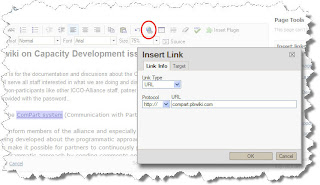
highlight the word (or words) where you want create a link; then click on the 'Link' button on the editing bar; under 'Link Type', choose 'URL' and type in (or copy/paste) the web address you want to link to. Click on the 'OK button and off you go, the link is inserted!
For more information on inserting links in PBwiki, see the PBwiki manual
See more on working with ComPart
Once in the 'edit' mode, highlight the word (or words) where you wan
 t create a link. Then see on the right hand side the 'insert link' option: here you can choose the item you want to link to just by clicking on it.
t create a link. Then see on the right hand side the 'insert link' option: here you can choose the item you want to link to just by clicking on it.Under 'insert links' you see that you have two tabs: 'pages' and 'images and files'. So choose what you want to link to and scroll until you see the desired item. Click on it and the link is immediately inserted. Easy! ;-)
You can also choose to 'Insert a link to a new page'; or to 'Upload a file' and then link to it.
Did you make a mistake and want to change the link inserted?
Just highlight again the word(s) and select again the page or file you want to link to. The right one this time! :-)
If you want instead to create a link to a web page or file outside the wiki itself, you should do as you were used to do in version 1 of PBwiki.
Here's how it works:
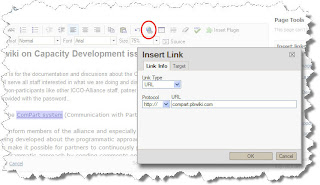
highlight the word (or words) where you want create a link; then click on the 'Link' button on the editing bar; under 'Link Type', choose 'URL' and type in (or copy/paste) the web address you want to link to. Click on the 'OK button and off you go, the link is inserted!
For more information on inserting links in PBwiki, see the PBwiki manual
See more on working with ComPart
Monday, 16 March 2009
A rich exchange at Compart South workshop
 The ComPart South workshop in February 09 brought together people from seven Southern organisations with colleagues from ICCO and a team from Euforic. Our aim was to discuss and plan how best to extend ComPart to the areas in the ‘South’ in which partner organisations of the ICCO Alliance work. There was a rich exchange of ideas, including in face-to-face meetings between Southern participants and ICCO staff in Utrecht. Six blog stories were written and thirteen blips were made by participants during and in preparation of the workshop, which helped grow awareness of the ComPart south workshop. Concrete proposals for next steps were developed.
The ComPart South workshop in February 09 brought together people from seven Southern organisations with colleagues from ICCO and a team from Euforic. Our aim was to discuss and plan how best to extend ComPart to the areas in the ‘South’ in which partner organisations of the ICCO Alliance work. There was a rich exchange of ideas, including in face-to-face meetings between Southern participants and ICCO staff in Utrecht. Six blog stories were written and thirteen blips were made by participants during and in preparation of the workshop, which helped grow awareness of the ComPart south workshop. Concrete proposals for next steps were developed.A one page summary of the report is available here, and the full report here.
The Southern ‘enablers’ brought new perspectives to ComPart and helped develop the approach. Awareness was raised within ICCO about the enabling organisations and their potential role while the participants from those organisations gained a much deeper understanding of ICCO. Their expertise and experience convinced participants at the ICCO group workshop of the positive role they can play in supporting ICCO Alliance programmes.

“I especially liked the fact that five organisations from the South are involved and seem to have so much expertise on the subject and who have been working on this issue for a couple of years. So I am quite confident now: my question mark has turned into an exclamation mark!” (Irma van Leeuwen, Learning Facilitator, SFED: )
In looking at how ComPart could support different parts of the development programme life-cycle we have “tumbled the approach”, “putting the needs of the people in the first place … what do people in a certain context or moment need and how can different tools help them” (Henk Gilhuis).
Planning
During the next phase of Compart in 2009 and 2010 we propose to connect with ICCO’s major change processes in a number of ways:
- Work with ICCO’s Regional Working Offices (RWO’s) to set common goals and milestones.
- Develop pilot activities in three thematic areas globally, to be identified with teams
- Arrange in-country meetings, to get to know the partners, adapt ComPart to the reality on the ground and share findings across the community.
- Arrange regional thematic meetings, to map actors and identify champions
- Through surveys of ICCO partners and other civil society actors deepen our understanding of e-readiness and ks-readiness
- Continue to develop the Compart resource and support materials, ensuring users can identify relevant tools and approaches for their specific needs and tasks through an additional view onto the materials - web2do
Concrete proposals developed with ICCO Programme or finance staff
- In South Asia SAP International (SAP I) will be supporting the ICCO programme, ‘Food Security for Ultra Poor Women in Gaibandha’.
- In Central America, there is a proposal for a ComPart workshop for internal staff and partners when the new office in Managua is operational.
- In Andes Rimisp will provide help/assistance with “mesas financieras”, currently being conducted in Bolivia, strengthen organizations’ capacities and prepare the other countries (Peru, Ecuador, Nicaragua) to implement “mesas financieras” in the future, with a regional workshop planned for later in 09.
- In West Africa Christophe Hien and Oudou Bengaly continue to provide support to the Education programme, feeding and moderating the blogs and wikis established at the Burkina workshop. They will also be exploring how they could collaborate with ICCO’s junior professionals placement programme, beginning with needs analysis amongst NGOs for junior professional skills.

Subscribe to:
Posts (Atom)


